How to Cancel Spotify Premium Subscription on Mobile and PC
Most of us buy a Spotify Premium subscription and, after some time, want to shift to any other music streaming app. Most of us avail of the Spotify Premium free for 1-month offer, and we don’t want to be charged when the free one-month offer expires. That’s why we want to cancel our Spotify Premium Apk Subscription.
I have explained different methods on how to cancel Spotify Premium on the web browser using your mobile device or PC in detail with screenshots. I have also talked about what to do if you have already cancelled the Premium subscription but still have been charged for the Premium Plan.
How to cancel Spotify Premium on the browser through PC?
- On your computer, launch Google Chrome and type in Spotify.com.
- Log in through your email on which you want to stop the subscription.
- Once logged in, click on your profile avatar in the top right corner.
- From the drop-down menu, select “account.”
- The menu will appear from the left side; scroll down and click on “subscription.”
- Click “Manage Subscription” under the subscription tab.
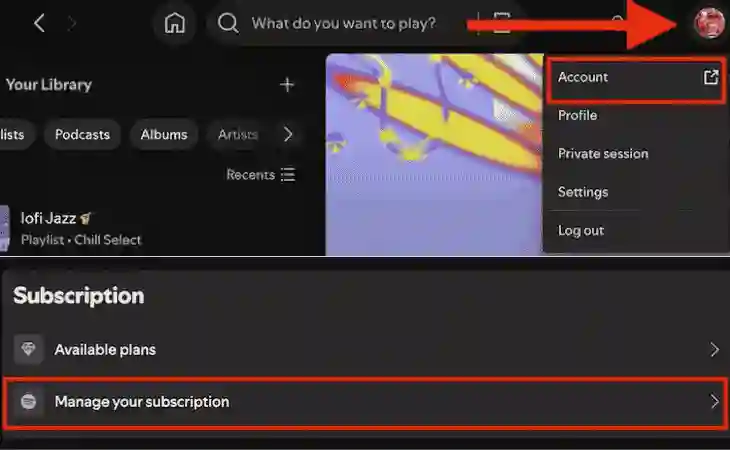
- Scroll down to Spotify for free, and you will see a button: “Change Plan.” Tap on it.
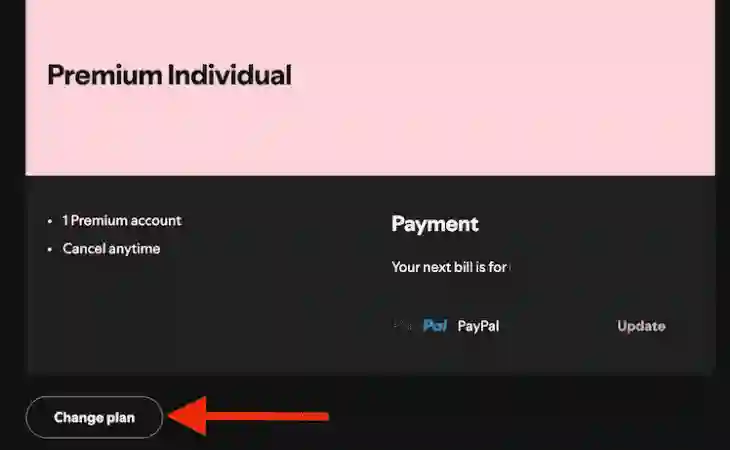
- Click “Cancel Plan”
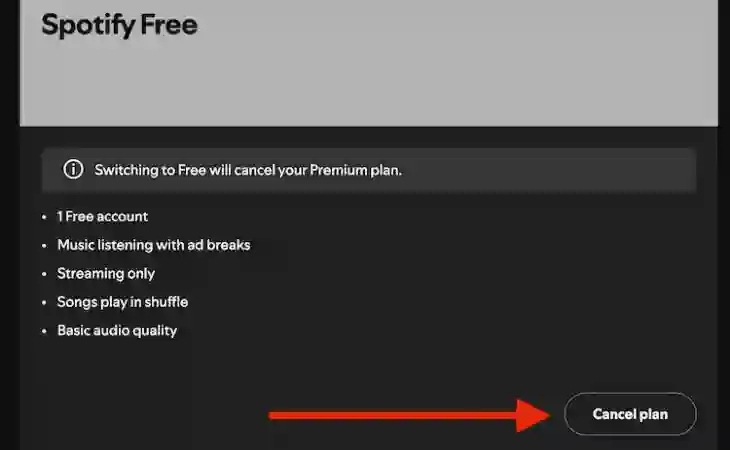
- Click “Continue Cancel Plan”
- You will receive a confirmation email that you have been unsubscribed from the premium plan.
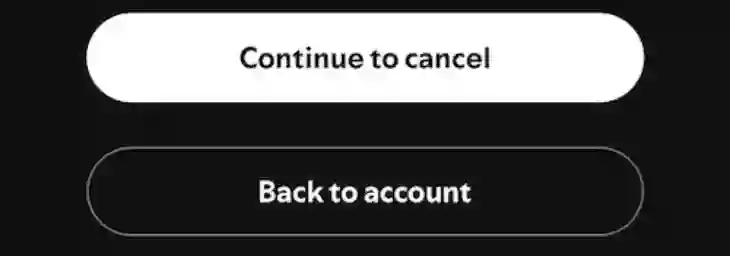
How to cancel Spotify Premium on Mobile App?
- Open any web browser on your mobile device and search “Spotify.com.”
- A login screen with different login options will be shown; login from the account to which you want to stop your premium subscription.
- Click on the “Settings” icon from the top right corner and select “Account Overview.”
- Scroll down and tap on “Manage Subscription.”
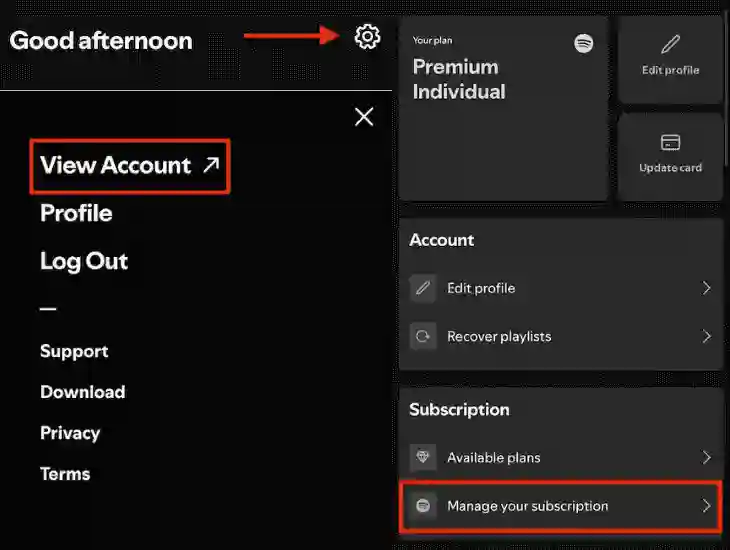
- Here, you will see an option to “Change Plan.” Click on it.
- No, finally, select “Cancel Plan”.
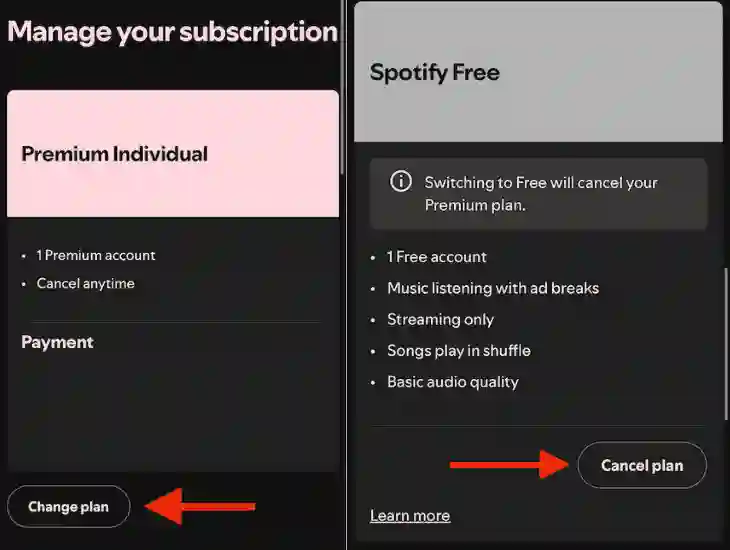
- Click “Continue Cancel Plan.”
- Check your email for the confirmation of cancellation of a premium account from Spotify.
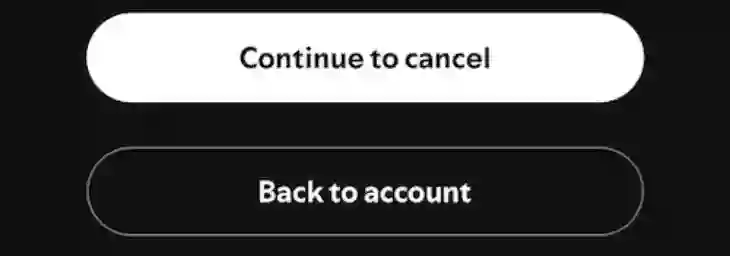
How to cancel Spotify Premium Subscription started by a partner company?
Canceling a Spotify premium subscription started by a partner company is the same as canceling a Premium Plan on Mobile. Just follow all the steps mentioned above, and you can stop the premium subscription.
If that doesn’t work, then you need to contact customer support of that partner company through email and explain your issue. Then, they will manually deactivate the premium subscription from their end.
What to do if you Cancel a premium plan but are still charged?
First, ensure you have mentioned the following steps. Then, after cancellation, check your email box; if you haven’t received any email about canceling the subscription, your subscription might not be canceled. It might be due to the network issues. You should repeat all the steps until you get a confirmation email.
You should check your payment history to see if you got the confirmation email and have still been charged for the subscription. Suppose the cancellation date is after the billing date. In that case, your subscription will end on the next billing date, and if the cancellation date is before the billing date, then you don’t need to worry; contact Spotify support through email, and they will look into your case and reverse the payment to your account.
Will My Playlists Still Be Available After I Cancel Spotify Premium?
Yes, all your playlists, favorite songs or singers will remain as they are; nothing will change in your Spotify app. Only you will no longer be able to use the premium features. You have to listen to the songs with ads; you cannot skip as many songs as you want or forward or rewind your songs. Also, you will not be able to download songs offline.

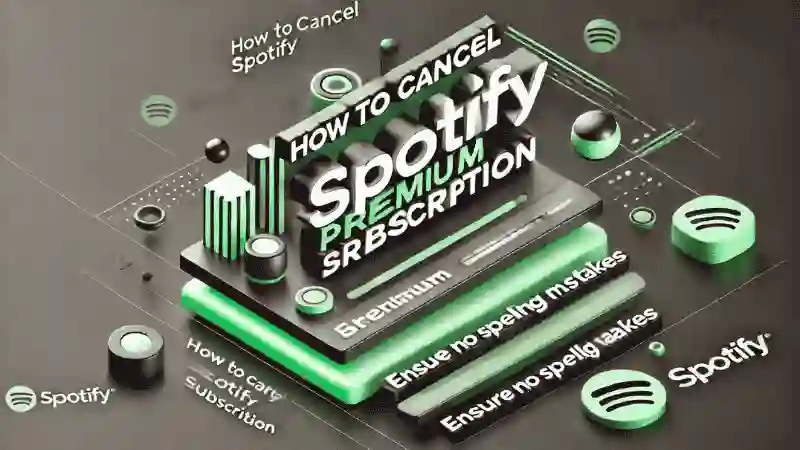






Daniel Max
About Author
Daniel Max is a professional with 6 years of experience in mobile app development, SEO, and content writing. With a strong foundation in music industry and optimizing content for search engines and a proven track record in creating engaging, high-quality material.