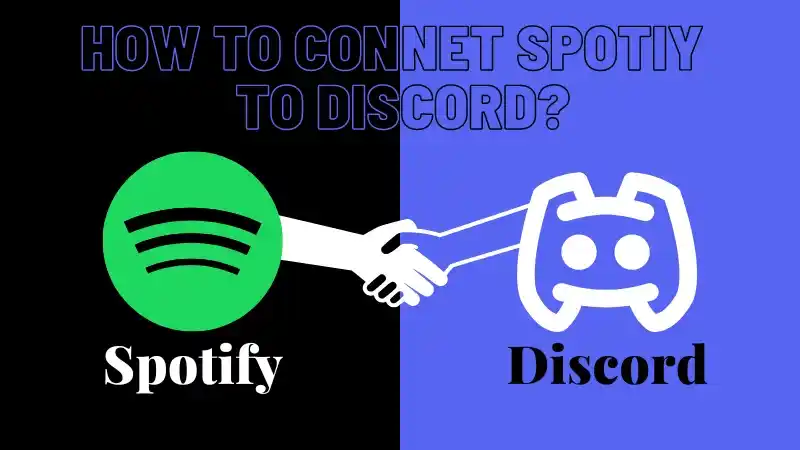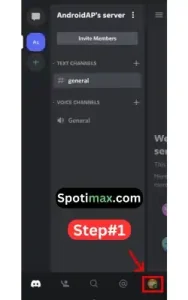How to connect Spotify to Discord?
Connect your Spotify to Discord and double your enjoyment by sharing your favorite music with your friends and listening to songs while playing online games, chatting, or live streaming.
How to Connect Spotify to Discord? I have explained every step with screenshots to link Spotify to Discord on Mobile & Desktop. Follow every step and enjoy with your friends.
How to Connect Spotify to Discord?
Spotify Discord On Mobile (IOS/ Android)
The process to link Spotify to Discord is the same on Android and IOS
- Get the Discord applications from the Play Store or App Store, then install it and you can also download Spotify Mod Apk
- Launch the Discord application on your smartphone, create a new account, or sign in using an existing one.
- In the lower right corner, tap the icon for your profile.
- Click on “Connections,” and a Connections tab will open.
- In the upper right corner, click the “Add” button.
- Select “Spotify,” and a window will open to log in
- Log in with your existing Spotify Account and agree to the terms and conditions & Spotify will be added to Discord.
Discord Spotify On Laptop (MAC/ Windows)
The process to connect Spotify to Discord is the same on the Web, Desktop, and MAC
- Download and Install Spotify Premium for PC & Discord on your device
- You can also log in to Spotify or Discord on the Web.
- Open the Discord app on your device or web and Sign up or log in with your account.
- Before your profile icon, click the Gear button.
- Click on “Connections” and select Spotify.
- A new tab or window of Spotify accounts will open.
- Login with your Spotify account and Agree to the terms and conditions.
Benefits of Connect Spotify to Discord
There are a lot of benefits to connecting Spotify to Discord
- When connecting to Spotify or Discord, your songs will auto-pause when you start a live stream or share screen.
- You can listen to your favorite songs with your friends on Discord.
- You can share your playlists on different Discord channels.
- You can ask your friends to join you in listening to music.
- You can use Discord bots, which help auto-play and suggest songs.
- You can promote your playlists or favorite artists by sharing them on Discord or Live Stream channels.