How to clear Queue Spotify 2024 (Android/ iPhone/ PC)
We all use Spotify Premium Apk or other music streaming apps, and we use to listen to the songs we added to our queue list. At some point, we are bored with the same list, but some of us don’t know how to clear the Queue, and some don’t know how to add songs to the Queue.
Clear Queue Spotify will let you remove all songs from the list that you are bored of listening to. You can clear the whole list and make a new queue list. You can also remove selective songs as well and add new ones. The queue button in Spotify is for only those who have premium subscriptions.
What is Queue on Spotify?
A queue is a group or a list of anything like people, objects, or songs arranged in a sequence. For Example, a group of people standing in a line waiting for their turn. You can add or remove any song from the Queue and rearrange them according to your criteria like by date, length, or likings.
How to Clear Queue Spotify?
I have mentioned in detail step by step guide to Clear Queue Spotify
How to Clear Queue Spotify on Android or IOS
The method on Android and IOS is the same
- Open the Spotify app on your device
- Play any song you want and open the song in full screen so you can see its cover photo
- Click on the queue button shown at the bottom right corner of the screen (≡)
- Click the clear queue button, and the Queue will be cleared
How to Clear Queue Spotify on PC/ Web/ Mac
- Launch Spotify on your desktop, laptop, PC, MAC or Web
- Play any song in the full window so that its cover photo should be shown
- Click the queue button at the bottom middle of the screen (≡)
- Press the button labeled “clear queue.”
How to access Queue on Spotify?
Only users with a premium plan subscription can access the queue option or you can download Spotify Premium Apk which gives you premium subscription for free. Play a song and tap to open it in full screen. You will see a three horizontal lines button in the bottom right corner. You can enter the queue section by clicking the button. You can see the step one in above given screenshots.
How to remove some of the songs from the Queue?
As I have mentioned above, in clear queue steps, you can go to the queue section by clicking the queue button and mark the songs you wish to remove from the Queue, then click on the remove button, and your marked songs will be removed from the Queue. You can see screenshot of step 4 given above.
How do I add songs on Queue?
If you want to add any song to Queue, play that song in full screen, and you will see a 3 dots (፧) button in the top right corner. Click on the button and then click on the add to Queue button. Your song will be added to the Queue. You can see the screenshots I have attached below if you do not understand. I have marked the steps so that you can easily understand. You can see screenshot of step 3 given above.
You can now also check your songs history which you used to play in the past years or your top Spotify artists from your listening history through Spotify Wrapped or just go to Favorite Music Guru.


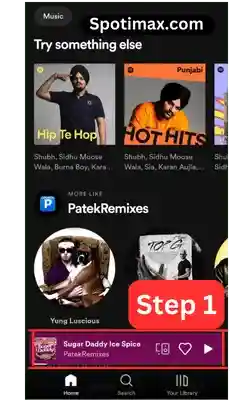
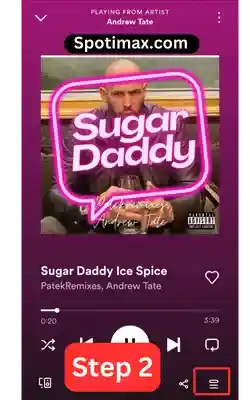
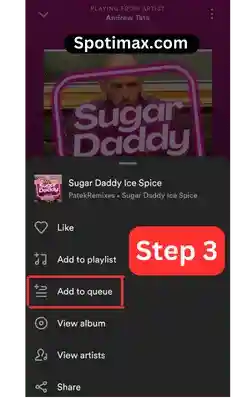
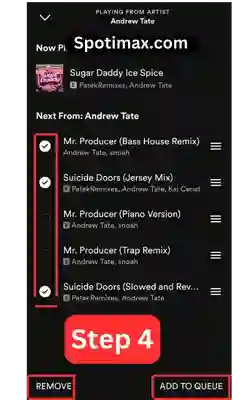






Daniel Max
About Author
Daniel Max is a professional with 6 years of experience in mobile app development, SEO, and content writing. With a strong foundation in music industry and optimizing content for search engines and a proven track record in creating engaging, high-quality material.