How to remove a device from Spotify | Spotify log out everywhere
Sometimes, we log in to our Spotify Premium apk account using the devices of our friends, office, or sold-out devices. We always forget to log out of those unauthorized devices, and everyone can access our account, which means we are compromising our privacy. Spotify allows its users to use up to 5 devices and save 10,000 songs, but when we carelessly log in to every device, we become out of the limit, which becomes a problem for us to use our new devices.
It is not a major problem now. You can gain access to your account within seconds by following my guidelines. I have explained every possible method on how to remove a device from Spotify. Get back to your account by reading these instructions keenly:
1. How to remove a devices from Spotify or Forget devices
This option will show you all the devices on which you are currently logged in. If you forget all the devices from your account, you will automatically be logged out of all the devices you ever logged in.
On desktop
- Open the Spotify app
- Click on the rectangular icon “Connect to a device” at the bottom
- A list of all the connected devices will be shown
- Click on the three dots next to the device
- Tap on “forget device”
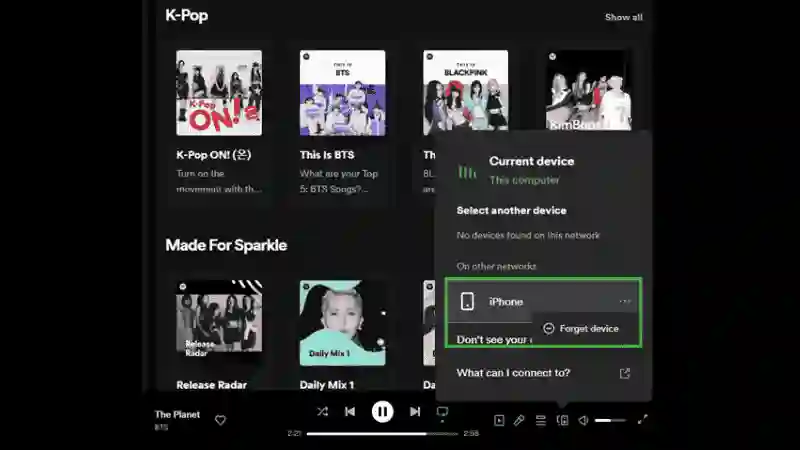
On mobile
- Open the Spotify app
- Open “settings”
- Press the “Connect to a device” button.
- Select “current devices” by clicking on the three dots.
- Hit “forget device”
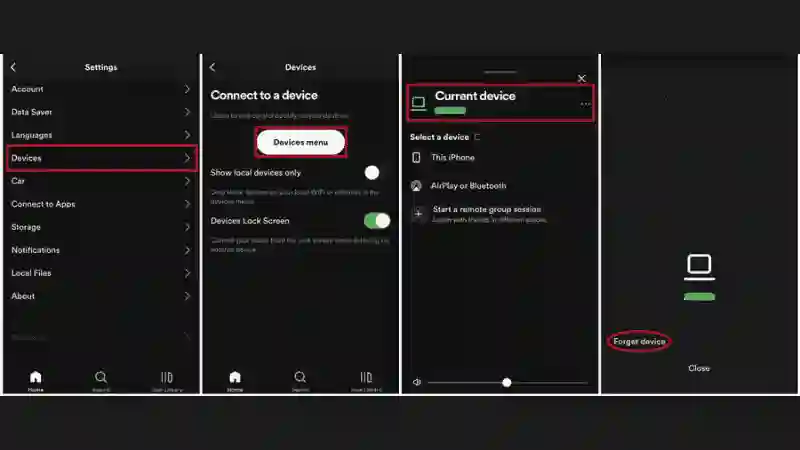
2. Spotify Log out Everywhere (desktop & mobile)
You can use this feature to log out of all your devices in a single click.
- Open your Spotify account
- Click on the profile picture and then on “account.”
- Scroll down and click on “sign out everywhere.”
- In the next window, click again on “sign out everywhere.”
3. Remove access to the app
Removing this option removes your account from games, speakers, TVs, and all other devices. Sometimes you connect Spotify to Alexa or Connect with Discord and don’t log out so this is the simplest and easiest way to log out from all the devices at once.
- Open your Spotify account
- Click on the profile picture
- Open the “account” option
- Click on “manage apps.”
- All the devices connected by your account will be shown
- Click on “Remove access” in the next window in front of the device you want to remove
- You will be logged out from those devices automatically
4. Log out from a single device
This option is possible if you have access to the device. You can log out of your account by following this easiest technique:
For desktop
- Log in to your Spotify account
- Click on the profile picture
- Hit the “logout” option
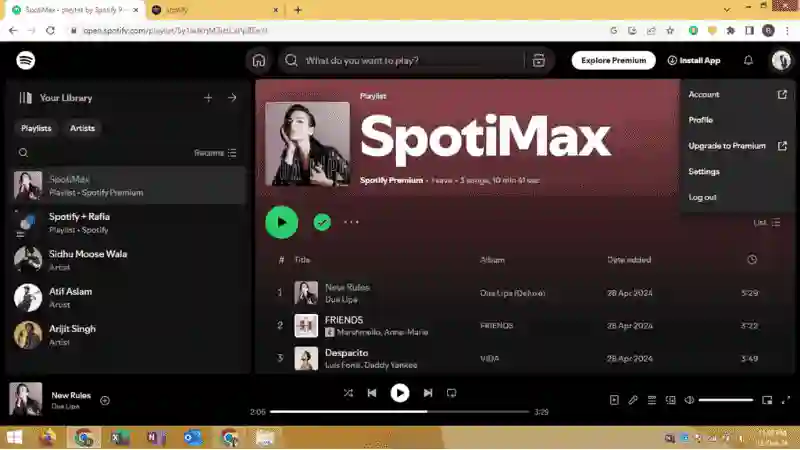
For mobile
- Open the Spotify app
- Open settings
- Hit the logout option
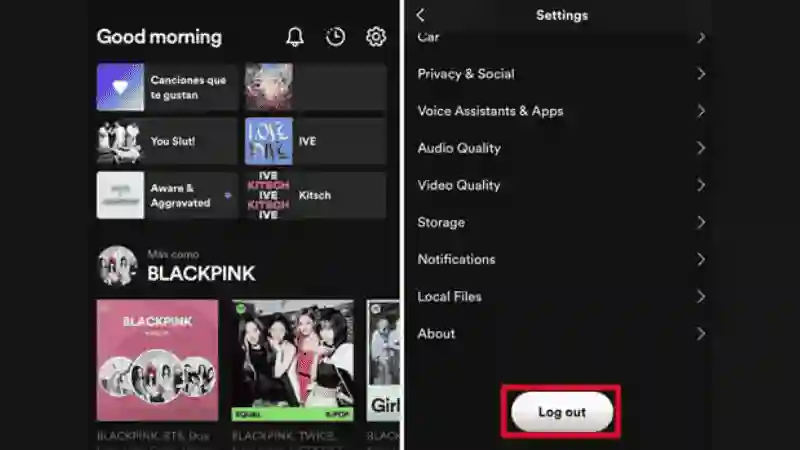
5. Contact support team
If you have tried all the above-explained methods and cannot sign out from extra devices, contact the Spotify support team for help. It is the most reliable way to resolve your problems, but it may take some time.
- Open the Spotify website and hit “contact us.”
- Select your problem
- Write a detailed note on the issue you are facing. Mention the devices you want to remove from your account
- Submit it, and soon, you will receive a response from the Spotify team
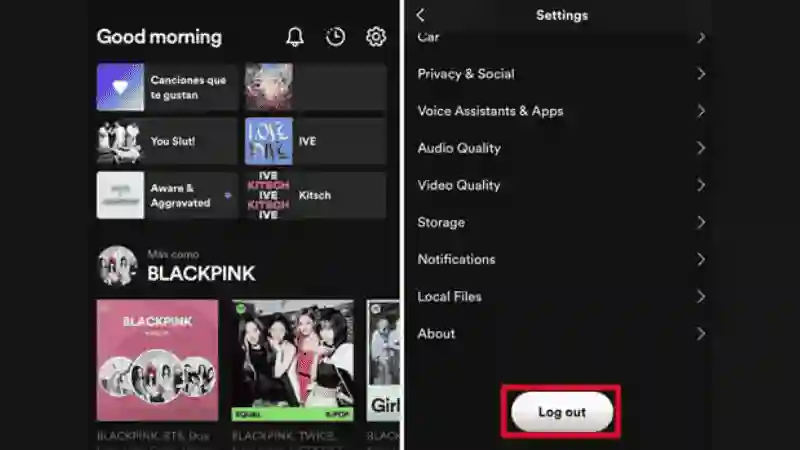













Daniel Max
About Author
Daniel Max is a professional with 6 years of experience in mobile app development, SEO, and content writing. With a strong foundation in music industry and optimizing content for search engines and a proven track record in creating engaging, high-quality material.