How to remove followers on Spotify?
Spotify Premium Apk provides its users with a number of features to enjoy music. It allows you to make your playlists and share them with your friends and family, but sometimes, you don’t want specific persons to see or follow your playlists, so you simply need to block them from your Spotify account.
I have explained every method on How to remove followers on Spotify for both desktop and mobile below.
Can you remove followers on Spotify?
Spotify has recently introduced this new feature by which you can easily block a person having a Spotify account. The user can be from your followers or from the people you follow because sometimes it becomes annoying for you if any unknown person sees your listening activity, so you can simply block and unblock them rather than remove them from your followers’ list.
How to remove followers on Spotify using a desktop?
You can simply restrict access to the ones you want your playlist to be shared by hiding the listening activity or by blocking the user account.
Follow these steps to do this:
Hide listening activity
By doing this, your follower will not be removed but he will not be able to see your listening activity but will still see your Profile.
- Download Spotify Premium for PC and install it in your Laptop.
- Log in to your account on Spotify
- Tap on the Profile
- Tap Settings
- Open the Social section
- Turn off “Share my listening activity on Spotify.”
- As an alternative, you can also turn on “Start a private session to turn on anonymously.”
Block the user:
In case you don’t want the user to see your Profile even, block the user so that he will not be able to find your account and will also not be shown in your followers list.
- In Spotify, open Profile
- Tap on the Follower
- Your followers will be shown; tap on the one you want to block
- Tap on three dots and then on Block
- Tap on Block in the new window appeared
How to remove followers on Spotify using a mobile?
In the same way as you did on your desktop you can make your listening activity private as well as block the user using your mobile phone. You can also check our simple and easy guides on How to upload podcast on Spotify.
Private listening activity
- Download Spotify Premium Apk and install it in your mobile device.
- Open Spotify and Tap on Settings icon
- Open the Social section
- Turn off the Listening activity
- Turn on the Private session
Block followers
- Log in to Spotify and click on Settings
- Click on View profile
- Click on Followers shown in numbers
- If that Profile is not present in your followers, search by username
- Hit the username and then on three dots
- Tap on Block
- Tap Block again in the other window shown


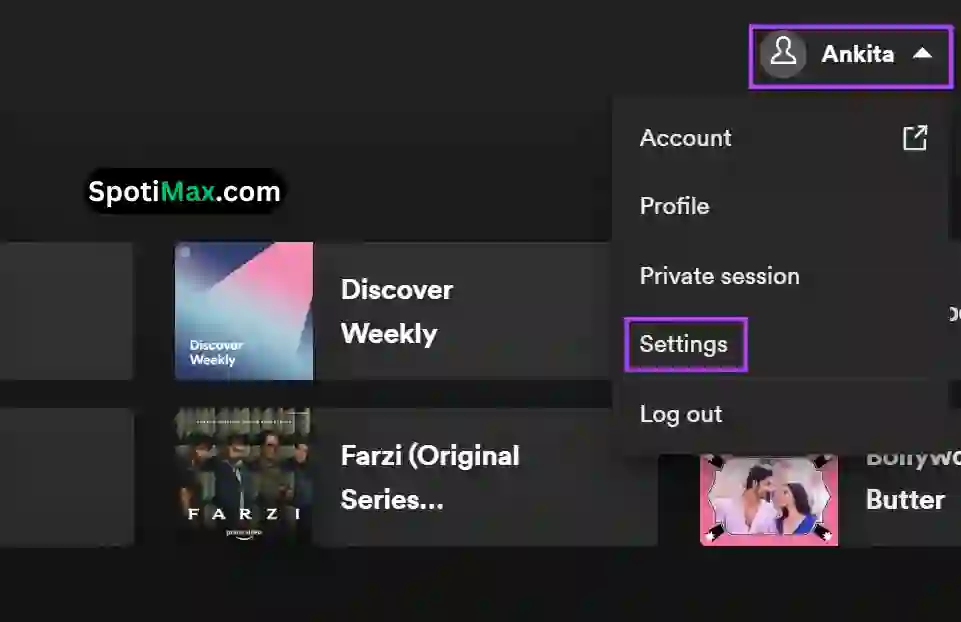























Daniel Max
About Author
Daniel Max is a professional with 6 years of experience in mobile app development, SEO, and content writing. With a strong foundation in music industry and optimizing content for search engines and a proven track record in creating engaging, high-quality material.