How to Share a Playlist on Spotify?
If you are fond of listening to music and have made your playlists on Spotify Premium Apk, you will feel even more mesmerized to share it with your friends so that they enjoy it, too. It has become easier now to share your playlist with your friends and family by different means.
How to share Spotify Playlist? Below are some simple steps with screenshots that can help you share playlist easily.
How to share a Playlist on Spotify?
You can Share a Spotify Playlist by following every step I have mentioned below, You can also create a playlist or delete a playlist on Spotify too.
How to Share Spotify Playlist On Desktop?
- Log in to your Spotify account through the web or launch the Spotify app on your device
- You will see a bar on the left-hand side; choose any playlist from that bar
- Tap on three Dots and then on Share
Share via other apps or link
- Tap on any option by which you want to share the playlist, be it Facebook, Telegram, Twitter, Messenger, Skype, Tumblr
- You can copy the link and send it as a message
How to Share Spotify Playlist On Mobile?
- Download Spotify Premium Apk
- Open the app on your mobile phone
- Click on Your Library
- Open the required playlist
- Click on the three dots
- Now tap on the share option
- Choose any social platform on which you want to share your Spotify Playlist
- You can copy the link and share it via Email or messages
Share a scannable code
Using the Spotify app on your phone, follow these steps to scan the code of the playlist:
- Click on the Search button at the bottom of the screen
- Tap on Camera
- Give access to Spotify to Camera
- Tap on Select from photos
- You can use the Camera to scan, too

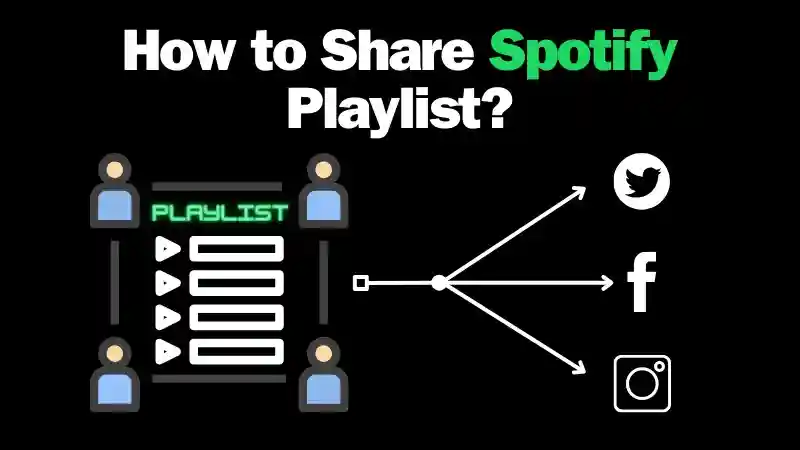















Daniel Max
About Author
Daniel Max is a professional with 6 years of experience in mobile app development, SEO, and content writing. With a strong foundation in music industry and optimizing content for search engines and a proven track record in creating engaging, high-quality material.