How to Sync Spotify with friends | 2 Methods
Listening to music alone can be a little depressing. Wouldn’t it be cool if you could connect with your friends and family and listen to music together? This is a guide on how to sync Spotify with friends. Spotify Connect is a unique and premium feature of Spotify Premium Apk that allows one device to control music on another like a remote control. This is a handy feature for using an external speaker or syncing your PC with your phone. You can also make a remote group session to sync playlists with friends.
How to sync Spotify with friends?
By the end of this guide, you will be able to know how to sync Spotify with friends. There are following methods through which you can sync your playlists with friends and your devices.
1- Syncing two devices via Spotify Connect
This method is useful if you want to control Spotify music on one device through another. Let’s say you are cooking in your kitchen and have music playing on your smart TV in the lounge. Now it would be inconvenient to go to the lounge and change the music. So, with the help of Spotify Connect, you can change music through your phone or you can also connect Spotify to Alexa or Spotify to Discord.
- Open the Spotify app on both devices.
- Log in to your Spotify account on both devices. Account must be the same on both devices. If this is your first time, make sure the devices are connected to the same Wi-Fi network.
- Play music on one device.
- Tap on the monitor and speaker icon. This icon is located on the bottom right of your phone screen and on the bottom left of your desktop.
- Select another device. You can find your device in the given list. If you can’t find your device, change the settings to “Show local devices only” from the settings.
- Start controlling music on the other device. Once you have been connected to the device, the music will start playing on the other device automatically. Now, you can fully control music playing on one device from another.
2-Sync Spotify with friends via a Remote Group session
How to sync Spotify with friends via group sessions is a very hot question nowadays for all Spotify users. The group session is one of the coolest features of Spotify. This allows you to sync songs and playlists with family and friends. Anyone can add songs to the queue and play, pause and rewind the songs. All you need to do is to know another user’s unique code. While everyone can contribute to the playlist, music will only be played on one device. So it is best for flat-mates or a family living in the same house.
Remote group sessions are for friends or family living in remote areas. You can create a remote group session and add your friends to listen to music together. Just like regular group sessions, any member can add songs to the queue.
Follow the given steps to create a remote group session:
- Open the Spotify app. To use this feature you need to have Spotify Premium.
- Click on the monitor and speaker icon on the right-bottom of your screen.
- Click on “Start a remote group session.” It is present at the bottom of the screen.
- Click on the “invite friends” button present in the center.
- Click “copy link” or quickly share the link via available apps.
- Send the copied link to your friends using any app.
- Once your friends join the group session, their usernames will be shown on your screen. You can also remove them by pressing the remove button in front of their username.
- Search for a song on Spotify and hit the play button. Now, you can listen to music with your friends together in a group session and create a playlist.
Troubleshooting
If you are trying to sync Spotify with friends and cannot do it even if you have followed all the given steps, don’t worry. We have a few troubleshooting methods to remove these problems.
- Check your internet connection. Sometimes, internet connectivity can be an issue that prevents devices from connecting or syncing. Restart your internet router, and then try to sync Spotify again.
- Log in to your account again on both devices. Make sure to use the same account on both devices. By logging in again, any lag will be removed.
- Clear Spotify cache. The cache is the data stored in an app to make it load faster. It can create some problems if not cleared after an update. So, open Spotify storage from app settings, clear the cache, and try again.
- Install Spotify again. In some cases, a file can become corrupted. So, if that is the case, uninstall your Spotify app and reinstall it.
Conclusion
Spotify is one of the best music-listening apps. You can connect with your friends through Spotify Connect. Spotify Connect is a premium feature of Spotify that allows you to sync Spotify with friends and listen to music together. All your friends can create one playlist and listen to it. You can enjoy music together no matter how far you are from your friends and family.

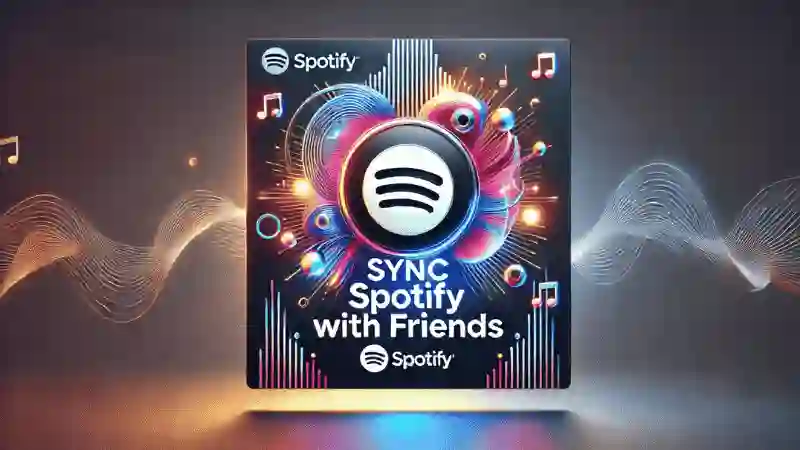

















Daniel Max
About Author
Daniel Max is a professional with 6 years of experience in mobile app development, SEO, and content writing. With a strong foundation in music industry and optimizing content for search engines and a proven track record in creating engaging, high-quality material.